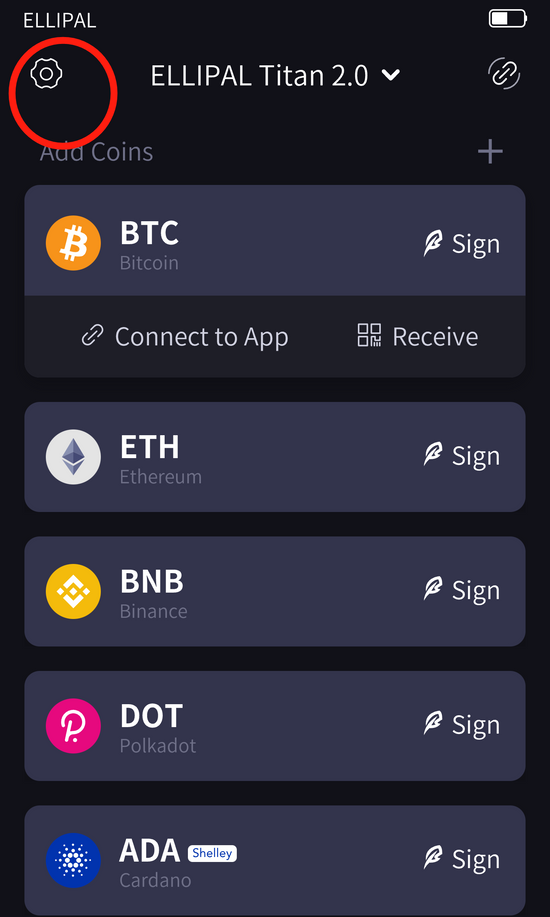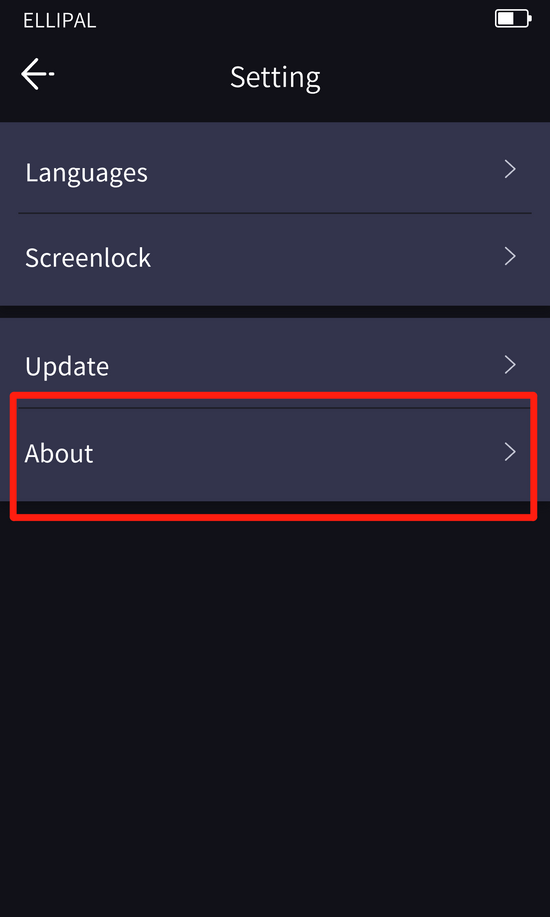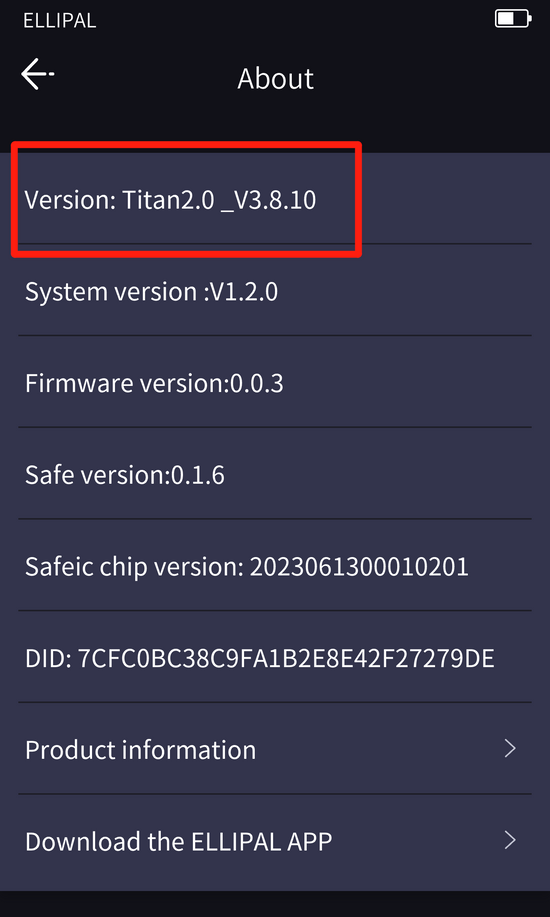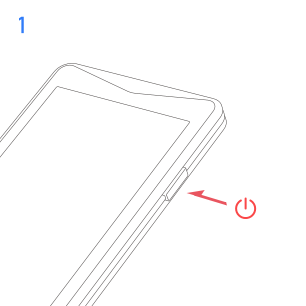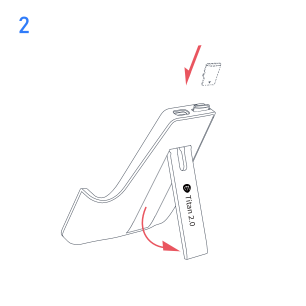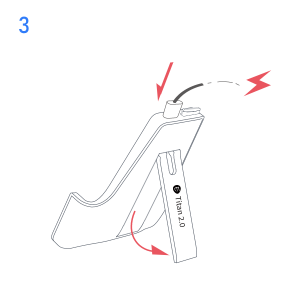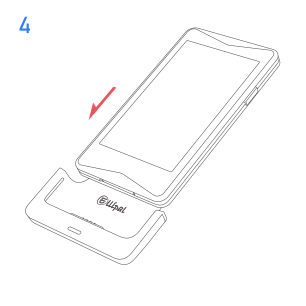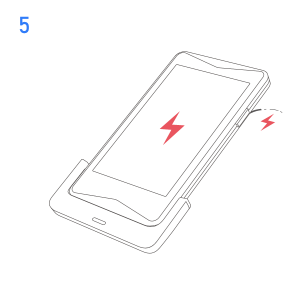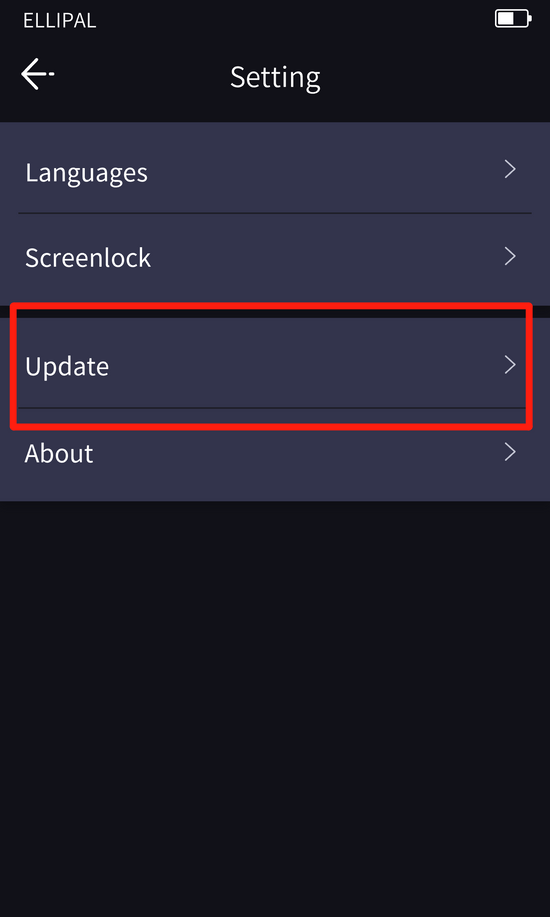Guía de actualización ELLIPAL Titan 2.0
Última actualización de la versión V4.9.4
- Se ha añadido compatibilidad con las redes NEAR y OP.
- Migración de la red KSM: Kusama migra a AssetHub Kusama.
- Actualización de la red de Zcash
- Se han optimizado detalles de la experiencia de usuario.
Antes de la actualización
Comprueba la versión de tu monedero frío ELLIPAL
1.Selecciona el 'icono de engranaje' para 'Ajustes'
2.Selecciona 'Acerca de'
3.Comprueba si la versión empieza por'Titan2.0'.
Si no es así, vaya a la página de actualización correspondiente a su dispositivo.
Actualización ELLIPAL Titan 2.0
La tarjeta Micro SD debe estar formateada en FAT32 para que la actualización funcione.
Paso 1 Descargar el archivo de actualización
1.Prepare un lector de tarjetas, una tarjeta SD formateada (8GB/16GB/32GB) y un ordenador
2.Descargue el archivo zip en la tarjeta SD, asegurándose de que sólo queda un archivo zip llamado'Ellipal_titanplus_v4.9.4.zip' en la tarjeta5
Notas importantes:
- Es crucial mantener el nombre del archivo zip sin cambios; si su sistema añade automáticamente un sufijo como '(1)', recuerde eliminarlo.
- Para los usuarios de Mac OS, recomendamos utilizar Chrome para evitar que el archivo se descomprima automáticamente.
Paso 2 Inserte la tarjeta SD y enchufe el adaptador
SIGA CUIDADOSAMENTE ESTOS PASOS
1. Inserte la tarjeta SD en el adaptador sin conectarla a la corriente.
2. 2. Conecte el cable de carga original al adaptador y asegúrese de que está conectado directamente a una toma de corriente, no a un ordenador.
Notas importantes:
- Asegúrese de que el cable de carga está conectado directamente a una toma de corriente, no a un ordenador
- La luz del adaptador debe aparecer de color azul después de insertar la tarjeta SD para indicar que el adaptador ha leído la tarjeta correctamente.
- Si la luz aparece en verde, intente extraer y volver a insertar la tarjeta SD repetidamente, o pruebe con otra tarjeta SD o adaptador.
Paso 3 Actualizar
SIGA CUIDADOSAMENTE ESTOS PASOS
1.Apaga ELLIPAL
2.Coloca ELLIPAL en el adaptador cargado. El dispositivo se encenderá automáticamente.
3.Selecciona el icono del engranaje para 'Ajustes'
4.Selecciona 'Actualizar'. ELLIPAL debería reconocer el archivo de actualización en la tarjeta SD, y la luz azul empezará a parpadear.
5.ELLIPAL extraerá automáticamente el archivo de actualización. Por favor, espere y no desconecte el adaptador.
6.Una vez finalizada la extracción, aparecerá una nueva interfaz. Selecciona 'Start Update'
7.Espera unos 2 minutos a que la actualización finalice.
Notas importantes:
- ELLIPAL se reiniciará después de la actualización. No se preocupe y no lo toque.
Compruebe estas directrices para evitar fallos en la actualización
- Preparativos: 1) Formatee la tarjeta SD a FAT32; 2) Descargue el archivo de actualización correcto; 3) Guarde sólo un archivo comprimido de actualización del firmware en la tarjeta SD.
- Secuencia de funcionamiento: 1) Inserte la tarjeta SD preparada; 2) Conecte el adaptador; 3) Coloque el dispositivo apagado en el adaptador.
- Detalles clave: 1) Inserte completamente la tarjeta SD en el adaptador; 2) Cargue el ELLIPAL con una toma de corriente durante la actualización.
VÍDEO TUTORIAL DE ACTUALIZACIÓN
APOYO
Póngase en contacto con cs@ellipal.comle responderemos en un plazo de 48 horas.