1. Create an account on the ELLIPAL Titan
Creating an account is easy, follow the steps below and watch the video below for reference.
1. Select Language, for example, I click “English”
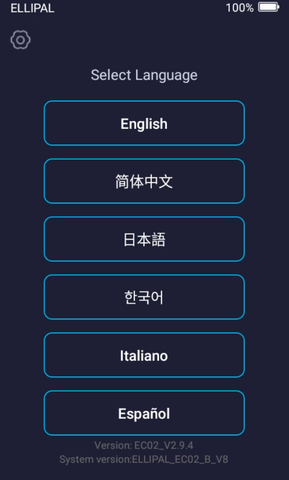
2. Download the ELLIPAL APP. Enter the link or scan QR code to go to APP store.
【Android】 Enter the link (https://wallet.ellipal.com/downapp) on your phone,or scan below QR Code(for PC viewers)
【IOS】Search "Ellipal" on Apple store
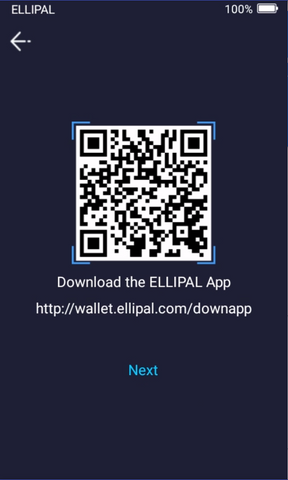
3. Start your ELLIPAL TITAN journey, select "Next", and select "Create Account".
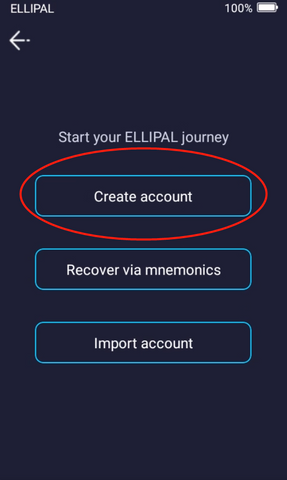
4. Fill in your account information and set up your passphrase (optional). Passphrase is crucial when you need to recover your wallet, never forget it.
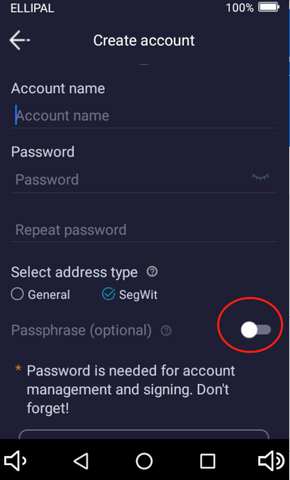
5. Select "Create Account", read carefully and check the 3 important points. The ELLIPAL Titan will give you a set of mnemonics.
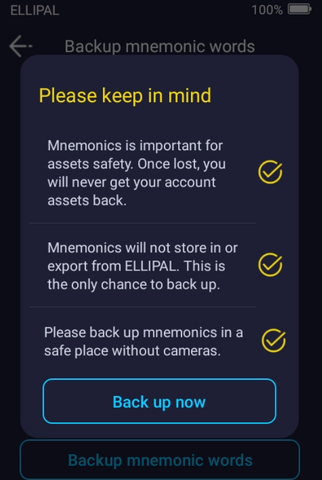
6. Write down your mnemonics and keep it well. It is the only backup to your wallet and all of your crypto.
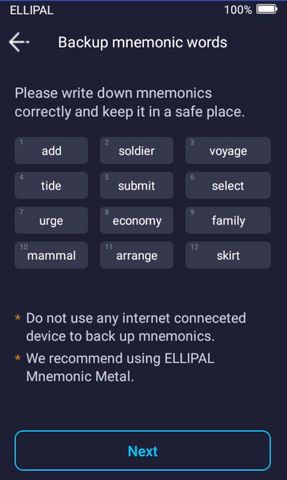
7. Verify the mnemonics by selecting the right words in order and press "Verify Mnemonics".
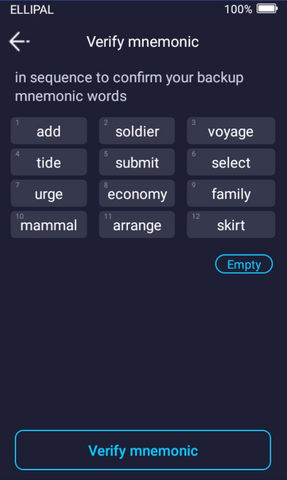
8. Select the coins you want included in the account and finish creation process.
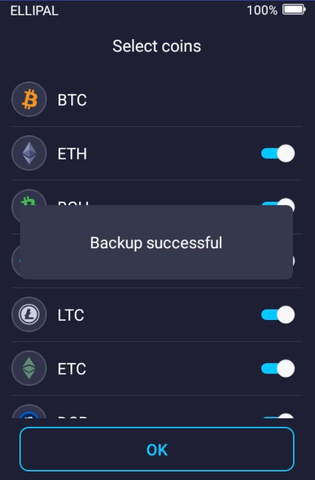
You can also look the video by click here
2. Pair your new account to the ELLIPAL App
Once you have successfully created your account on the ELLIPAL Titan, you will have to pair it with ELLIPAL App to be able to view your balance and create transactions. If you haven't, download the App HERE. Pairing is easy, follow the steps and video below.
1. On the account just created on the ELLIPAL Titan, select the icon on the top right of the screen.
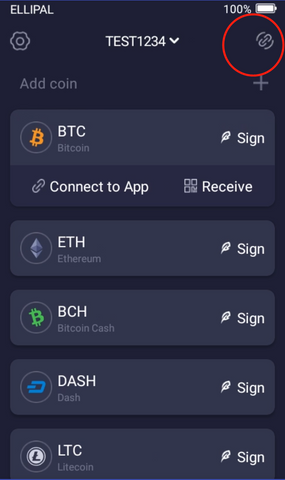
2. It will open the "Connect to App" page along your your "App Connection QR codes".
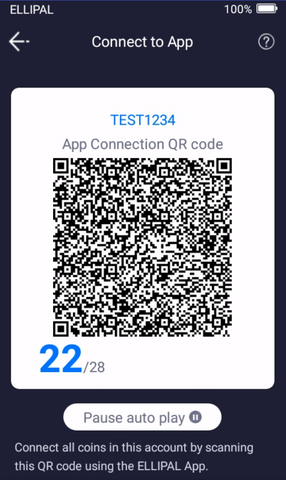
3. Go to the ELLIPAL App, select "Connect to Cold Wallet".

4. Press "Connect to Cold Wallet" and the camera will open on your mobile phone.
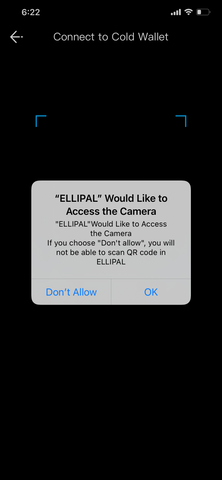
5. Using your phone's camera, scan all the QR codes on the ELLIPAL Titan. You can press "Auto Play" on the ELLIPAL Titan to let it plays through all of the QR codes automatically while your hold the camera.
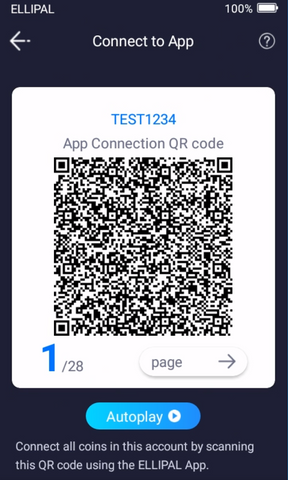
6. Finish scanning all the QR codes and check out the your new cold wallet account on your phone.

