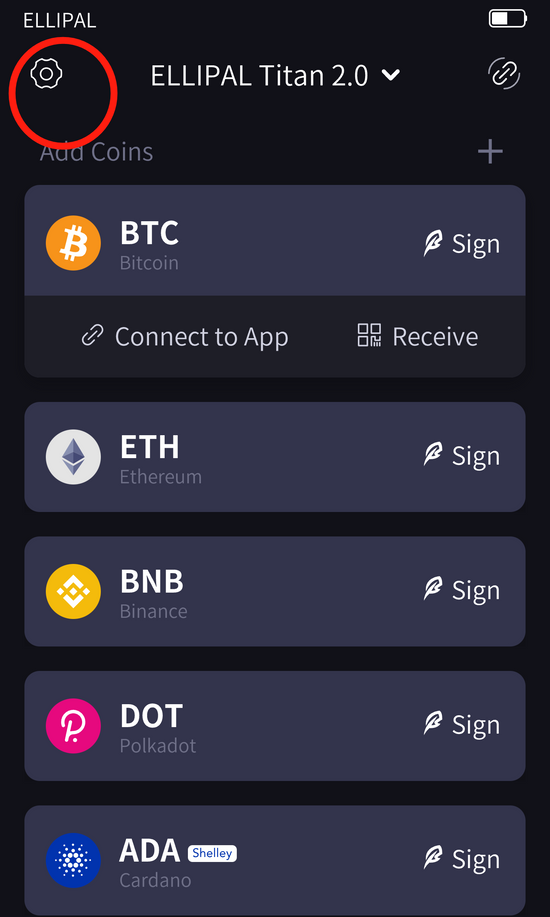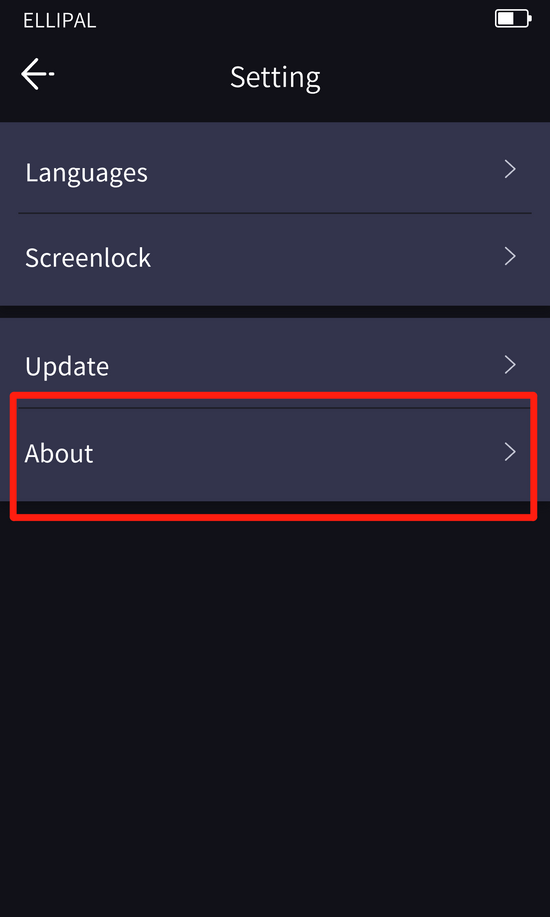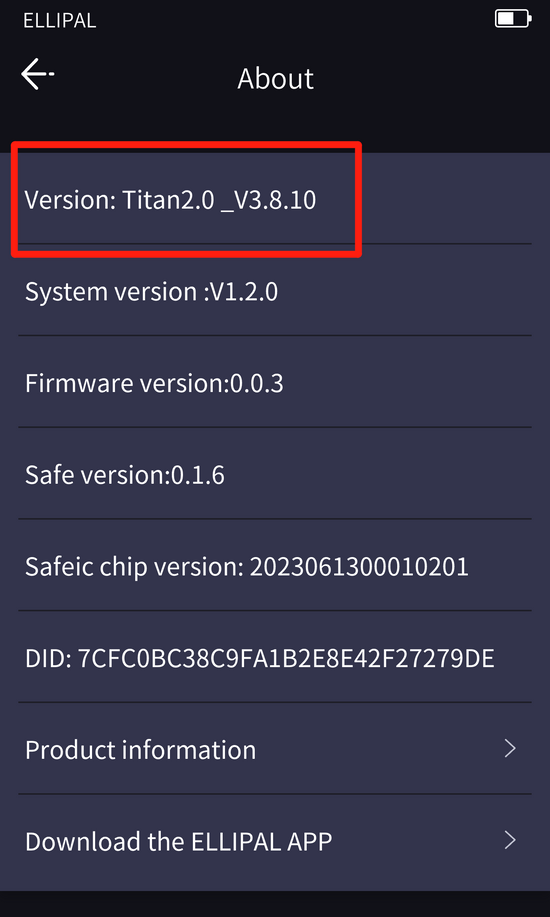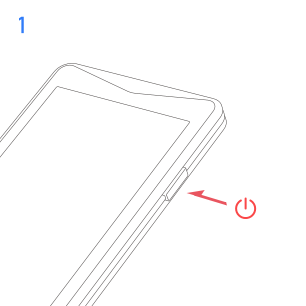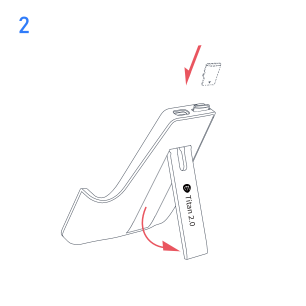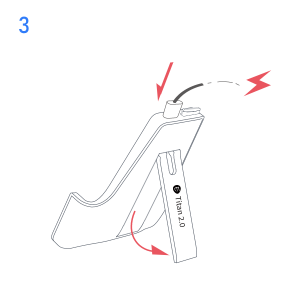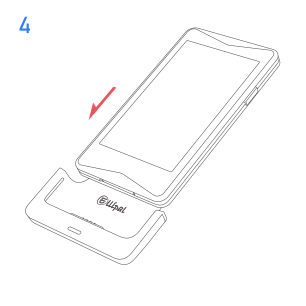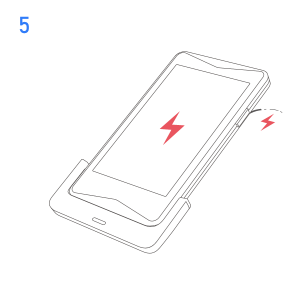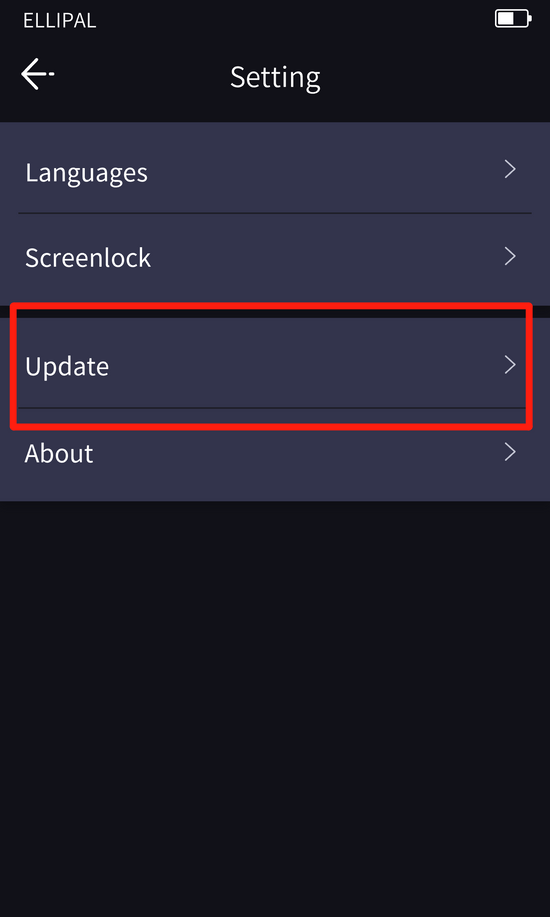ELLIPAL Titan 2.0 Update Guide
New Version Update V3.12.1
1. Fixed DOT/KSM scan failure and transaction problems;
2. Fixed NFT display and parsing content;
3. Fixed Theta transaction error;
4. Fixed XRP status switching error;
5. Fixed HBAR account import issue;
6. Fixed other known bugs.
Before Update
Check The Version of Your ELLIPAL Cold Wallet
1) Go to settings;
2) Select "About";
3) See ELLIPAL's version.
How to check the version
Update ELLIPAL Titan 2.0
Micro SD card must be FAT32 formatted for the update to work.
Step 1 Download Update File
Make sure to "Save File". You can also save it directly to the SD card. If you did not save it directly, copy the update file to the SD card.If the update file is the only file on the SD card, the preparation is complete.
Please do not change name of the update file or unzip it. Keep it as it is (Ellipal_titanplus_v3.12.1)
PLEASE NOTE: For Mac OS, the preferences within your browser (Safari, Chrome etc) must be set to "stop automatically unzipping downloaded zip files" for the updated file to be extracted properly. It will not work unless it is a zip file.
For Mac users, it is recommended to download the upgrade file using Chrome rather than Safari to prevent potential upgrading issues.
Step 2 Connect Adapter To ELLIPAL Titan 2.0
FOLLOW THESE STEPS CAREFULLY
1 - Turn off the ELLIPAL Titan 2.0.
2 - With just the Adapter, insert the SD card into the Adapter.
3 - Plug the USB cable to the Adapter (make sure the USB cable is connected to a power source).
*The adapter light must be blue to indicate it has read the card properly. If the light is green, try another SD card or adapter instead.
*Note: We recommend not using Laptop as power source, use a normal power socket instead.
Step 3 Update
1 - Turn on the ELLIPAL Titan 2.0 and select settings.
2 - Select update, the ELLIPAL Titan 2.0 should recognize the update file in the SD card.
3 - It will start extracting the update file automatically, please wait and don't disconnect the adapter.
It can take up to 1 minutes.
4 - After extraction is finished, another menu will appear. Select "Start Update".
5 - Wait about 2 minutes and the update is finished.
*Note: The ELLIPAL Titan 2.0 may act like turning on and off during the process,
please don't worry and don't touch it.
Please double-check the following instructions:
1. Make sure the SD card is formatted to FAT32 (Allocation unit size to 32kb).
2. Make sure the SD card has been emptied and has only 1 update file in it.
3. Make sure the SD card has been plugged into the adapter totally.
4. Make sure the ELLIPAL Titan 2.0 device is being charged during updating.
UPDATE TUTORIAL VIDEO
SUPPORT
Contact cs@ellipal.com, we will reply within 48 hours.